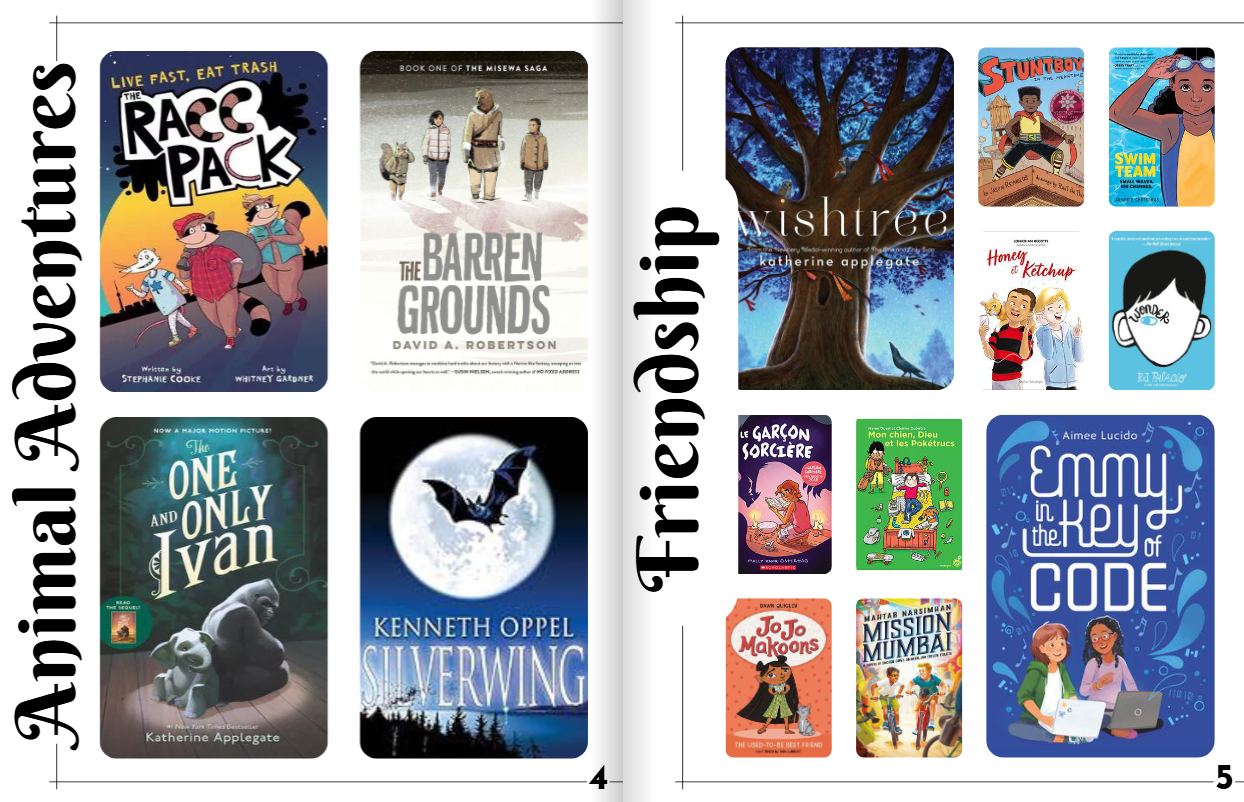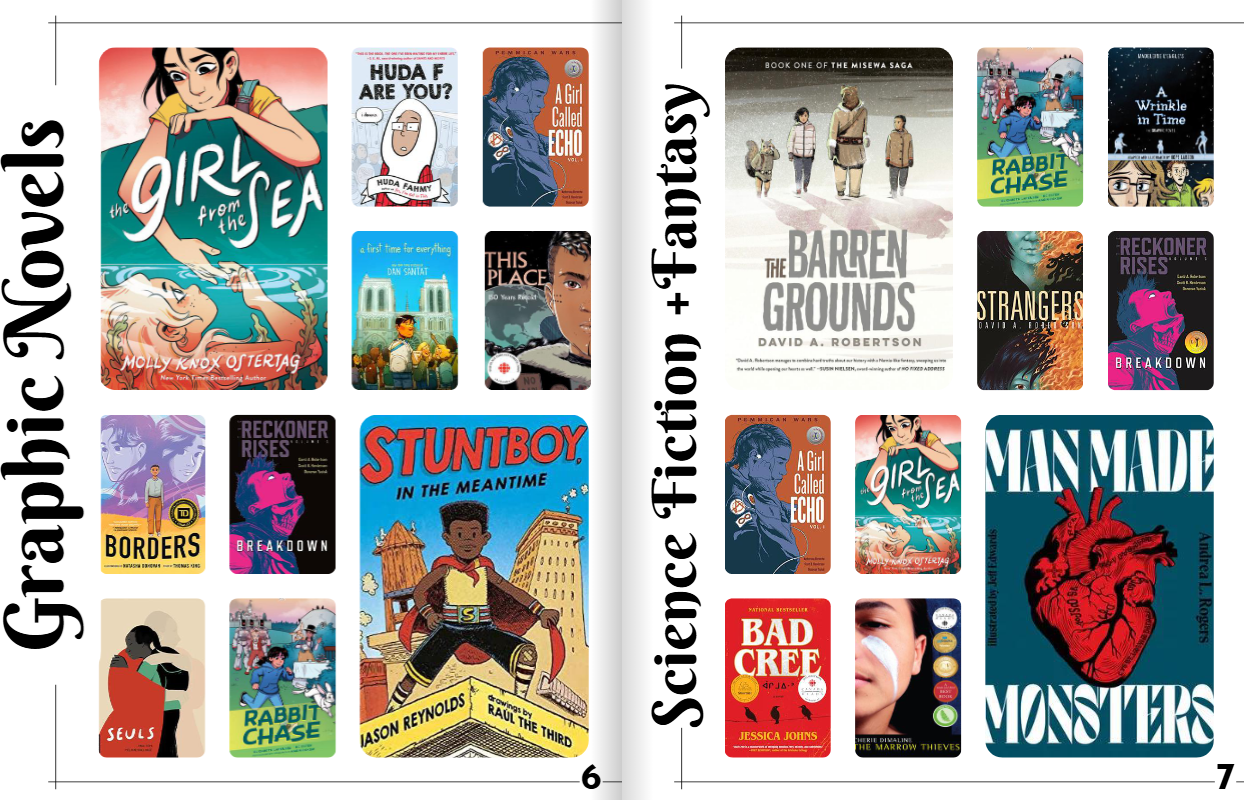When you access Insignia, make sure that Terry James Kit Library is selected from the drop-down menu.
Novel Sets

Booking novel sets
Staff can borrow novel sets by creating bookings online. Bookings can be created in advance for any time during the school year. Quantities are limited and novel sets are loaned out on a "first booked", first served basis. Novel sets can be kept for eight weeks and are not renewable (unless otherwise indicated).
To book a novel set, log into your Insignia account online.
"When students feel seen and heard, when their lived experiences matter and make a difference to their learning community, they show up and they lock in and they read for the joy of it."
Jodi Sprung-Boyd, Secondary English, GCVI (UGDSB)
The Book Club Breakdown Podcast
Teaching with eBooks and audiobooks
Using eBooks and audiobooks is a great way to support student choice and voice and to ensure equity of access for all, especially students with IEPs or print disabilities. eBooks and audiobooks are available through Sora, CELA (Centre for Equitable Library Access), and the Playaway and Wonderbook collection at TJRC.
Complete our Google Form to request support from TJRC with sourcing eBook and audiobook copies for novel studies and book clubs, including creating title assignments in Sora.
Contact terryjames.library@ugdsb.on.ca with any questions.
"Read Alike" lists
Not sure what you're looking for? Explore these lists of novel sets organized first by age/reading level and then by topics, themes, and formats.
Tips for searching in Insignia
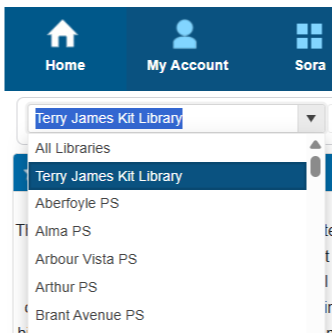
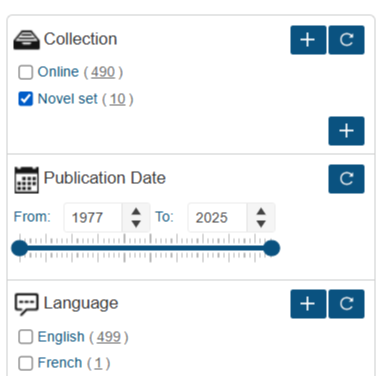
To see only novel sets (i.e., exclude makerspace kits), check beside Novel Set under Collection. Click the circling arrow to apply.
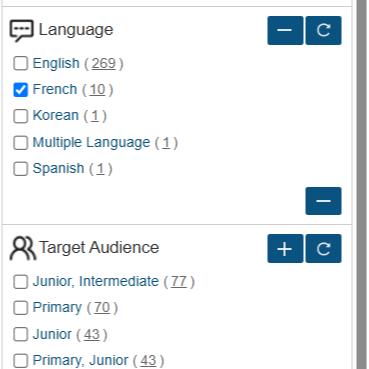
To only see results for French novel sets, check the option for French under Language. Click the circling arrow to apply.
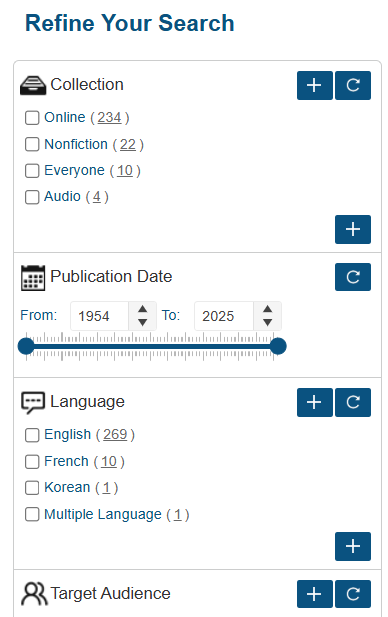
To narrow or refine your search, check the box beside an option and click the circling arrow. To see more options, click the + button.
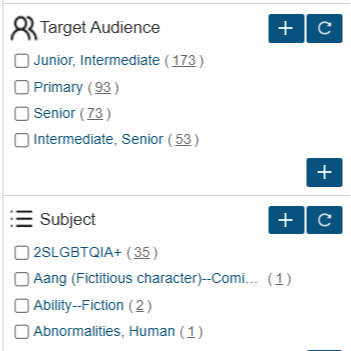
To only see results for a certain age/reading level, check an option(s) under Target Audience. Click the circling arrow to apply.
Additional resources
Suggest a resource
Questions?
Contact our team at terryjames.library@ugdsb.on.ca or 519-822-4420 x554